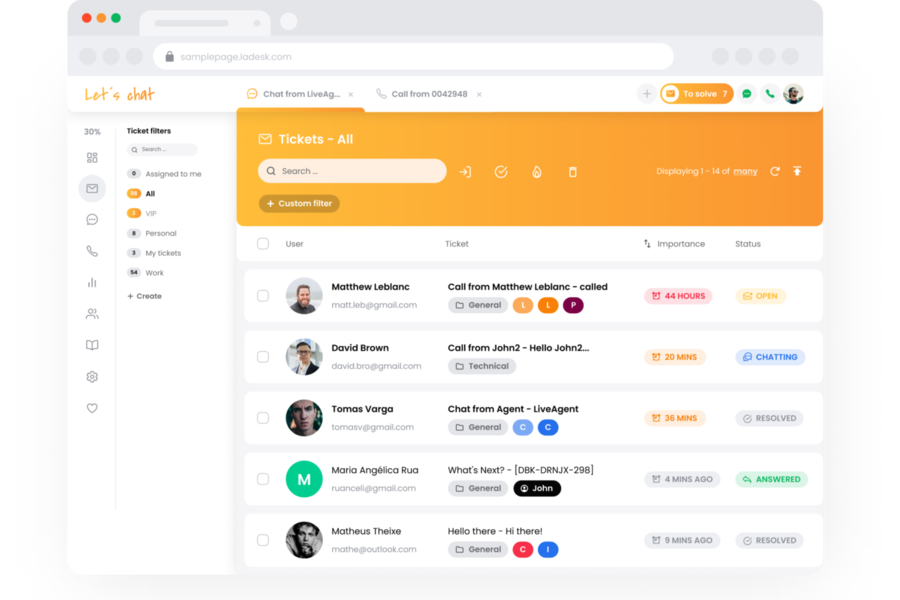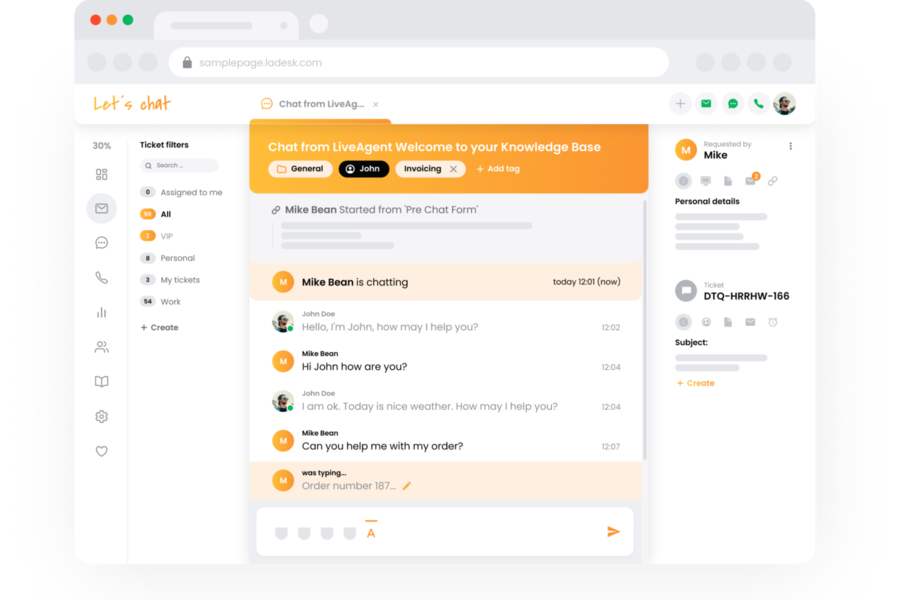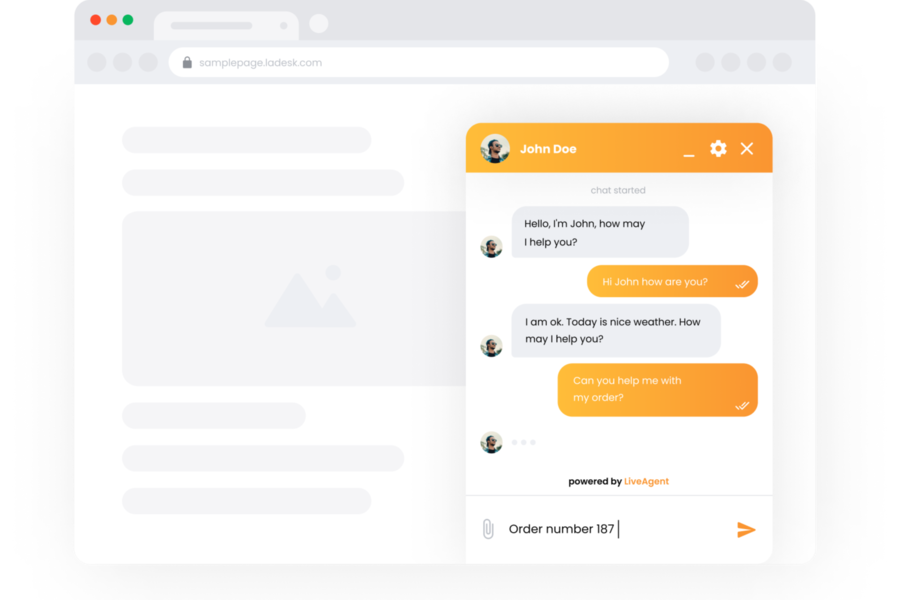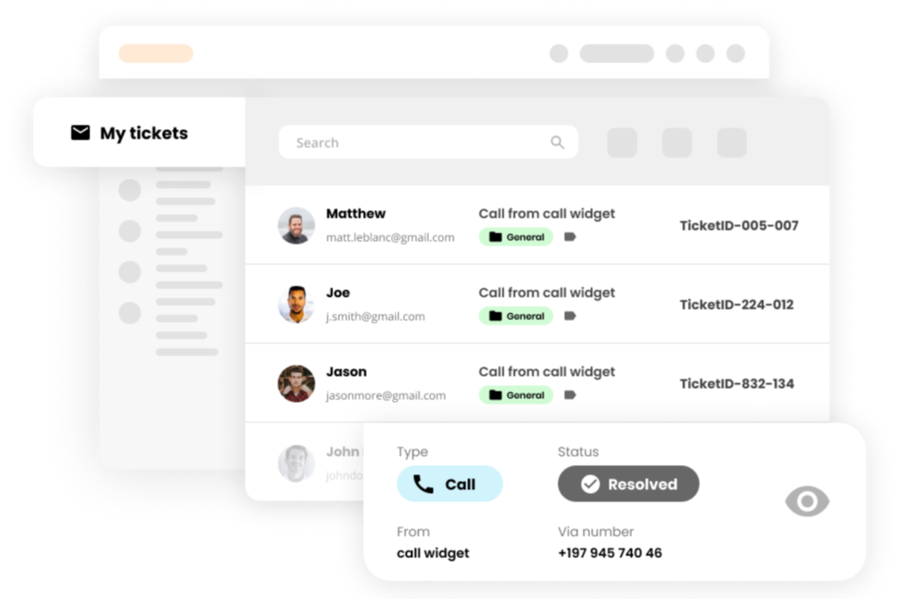LiveAgent is a sophisticated multi-channel customer service and support solution that helps connect businesses with their customers.
LiveAgent Features
Intuitive Dashboard
Forming the focus of all user activity within LiveAgent, the dashboard can be used to set up live chats; raise, manage and assign tickets and generate reports, as well as configuring department and agent settings. New users are guided through a series of steps designed to ensure they make the most of LiveAgent’s functionality.
Tickets
The first of LiveAgent’s core functions is the tickets feature; tickets keep track of all communication with customers, whether emails; live chats; phone calls; facebook messages; tweets; internal notes or other data related to a single customer. Once created, tickets feature a unique reference number and have five different possible phases: New, Open, Answered, Resolved and Postponed.
When a new communication is received from a customer, LiveAgent will either open a new ticket for that conversation or, if the conversation is related to an existing ticket, staff members or “agents” can re-assign that conversation to the correct ticket. In the same way, if an agent has a customer’s phone number, Facebook or Twitter details on record, LiveAgent will assign any conversations by phone, Facebook or Twitter to that customer.

Advanced High-volume Ticketing Management
Any organisation dealing with large numbers of customer queries is likely to appreciate the following functions within LiveAgent, designed to deal with high numbers of tickets efficiently. The advantage of these functions is that they also add context to tickets, offering useful data when creating reports:
- Transferring Tickets: Using this function, tickets can be transferred to other agents using the “transfer” button at the bottom of the ticket. In order for this function to work correctly, it is first necessary to create departments and then assign agents to these departments via LiveAgent’s configuration settings menu.
- Automatic ticket distribution: By Assigning agents to specific departments, it is also possible to specify which tickets are directed to them. As an example, if it is necessary for agent A and agent B to answer finance-related tickets, then agents A and B can be allocated to the finance department within LiveAgent.
- Rules: Use these to automatically assign tickets to certain departments. For example, a rule can be set up to automatically transfer all tickets containing the word “sales” or “new business” to the sales department.
- Tags: Can be used to add context to tickets. As an example, if an inquiry comes in from a customer that is obviously ready to purchase a product, a “sales” tag might be assigned to it.
- Filters: Best illustrated by way of example, a category could be created entitled “Needs response”. A filter could be applied to this category whereby any tickets with a “New”, “Opened” or “Postponed” status would be automatically assigned to it.
Live Chat
The Live Chat feature within LiveAgent enables users to establish chat communication with their customers. Once installed on a website, visitors to that URL will receive an invite to chat via LiveAgent’s chat window. Custom chat invitations can be set up in order to engage customers at a distinct point in their purchase journey. As an example, a LiveAgent chat invite might be directed at customers visiting a checkout page in order to increase purchase confidence and resolve any questions the customer might have at that stage. Other chat functions within LiveAgent include customisable chat buttons and department-specific chat routing, as well as an agent-orientated chat overview, allowing monitoring of the number of engaged agents and customers waiting to chat.
Reporting
A useful reporting dashboard is available to help you monitor incoming and outgoing tickets and chats. Among the data visualisations available here is a graph displaying the number of tickets received and answered over time. This graph can be altered to display a range of metrics including Missed Chats, Finished Chats and Average Chat Time.
Offline Support Portal
LiveAgent’s offline support portal stores knowledge base articles, forum posts and feedback, providing customer support when agents are offline. Each knowledge base article created comes with a link for sharing with customers or embedding. Features of the portal include a search widget, enabling customers to search within the knowledge base; the ability to attach files to articles and a customer forum feature that transforms each forum post into a ticket.
Languages, Mobile Support and Integrations
Usefully, LiveAgent offers multilingual functionality, currently supporting 39 languages and is compatible with Android and iOS, allowing agents to offer support via their phone. LiveAgent integrates with a range of other apps including Zapier; email marketing apps such as AWebber, GetResponse and Mailchimp; billing management tools such as 2Checkout and Braintree and eCommerce apps including Opencart and Shopify. Zendesk and Freshdesk plugins are available to assist with the migration of tickets from previous helpdesk providers.

Conclusion
LiveAgent is an impressive tool, enabling businesses to engage with their customers by offering live chat and help desk functionality. LiveAgent has been carefully designed to allow businesses to handle large volumes of customer queries in an efficient way. LiveAgent’s ticket functionality is highly customisable, meaning that with a certain amount of forward-thinking, even a very small business can set up LiveAgent to automatically distribute and allocate customer tickets. In short, LiveAgent enables a small business to offer the standard of customer service which might be expected from a much larger or better-staffed organisation. This feature makes LiveAgent a valuable tool for small businesses and startups trying to offer high-level customer service on a small budget.