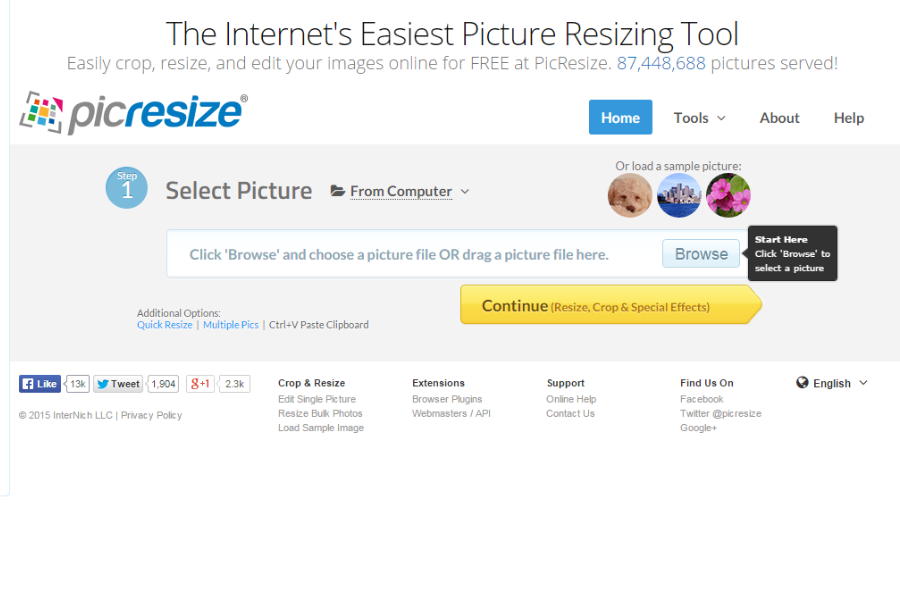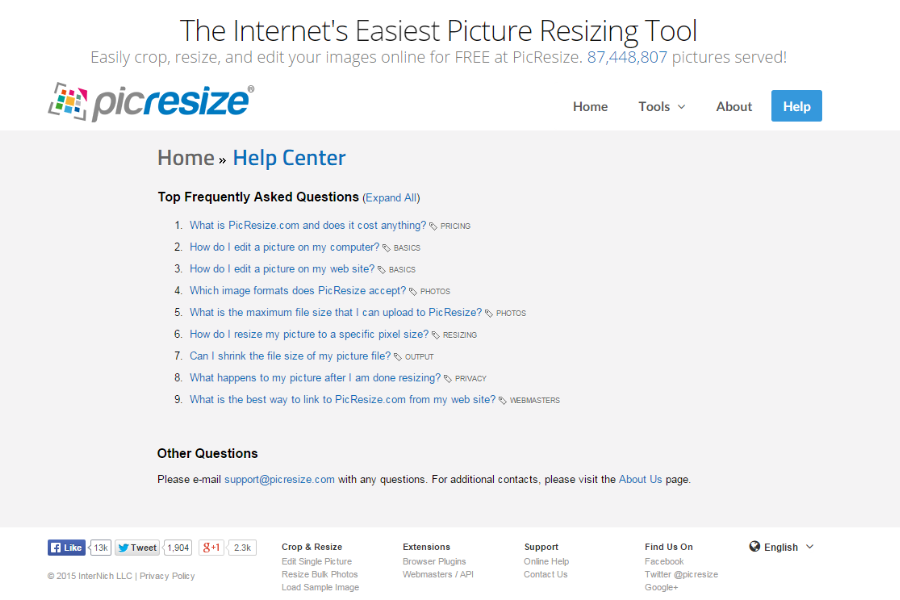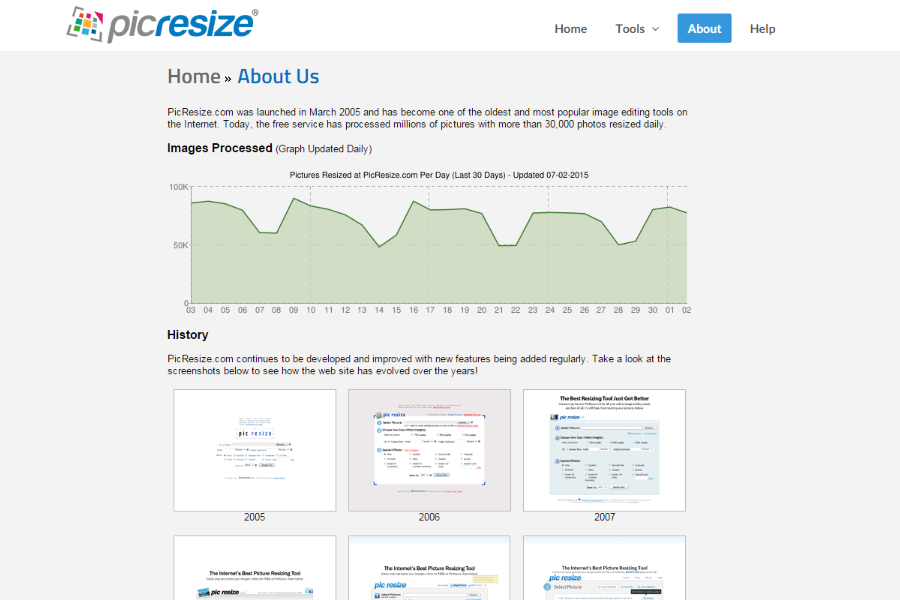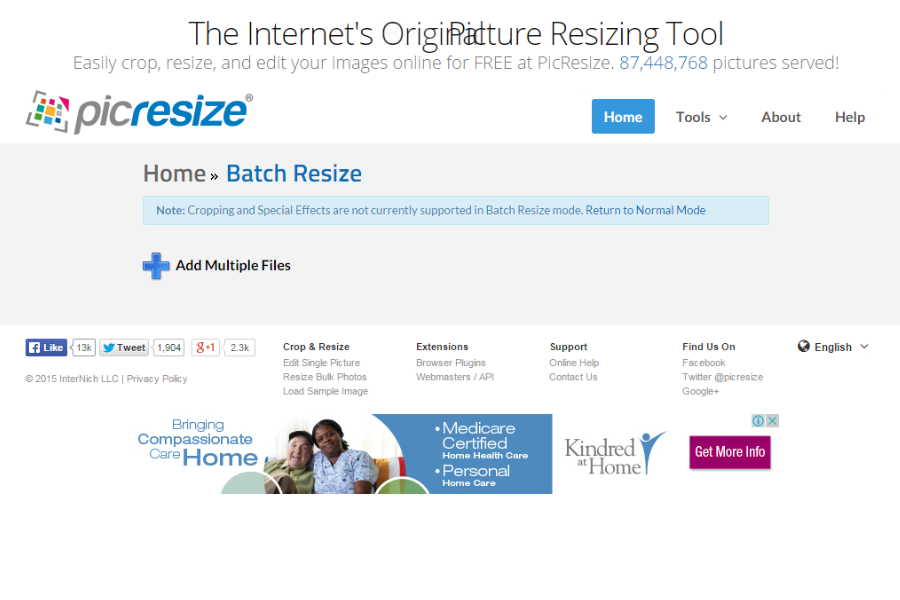Each week we feature an app that has caught the attention of the Crozdesk community. We look for exciting features that make our lives easier, apps that take a radical approach to existing problems or a service that has everyone talking about it. In other words, apps that we think you should know about. This week’s featured app is Picresize – an Online Image Resizing Tool that takes the hassle out of sizing your image to custom dimensions and downloading it to your Desktop!

Resize Any Image Online for Free: A simple solution to a common problem
The problem may sound trivial but there are many of us who have wasted precious time trying to correctly size an image according to our requirements. Using Photo-Editing software is one option, yet these tools can over-complicate the issue and consume more time than necessary on what should be a simple task. Picresize provides a simple and free solution to resizing images and has grown in popularity since its launch in 2005; the site now boasts over 30,000 users each day and has processed over 94 million images to date. Let’s have a look at how the site works:
Importing an image
The homepage invites you to import your image by either pasting a URL, dragging a file or hitting the “browse” button. The batch function allows you to upload multiple images for resizing at one time – simply select the multiple images you need to resize and click “import” – it should be noted that the batch function does not support the cropping and special effects features available to single image users.
Cropping
Having imported your image to Picresize, the first option available is to crop and resize your image. A not-to-scale preview of your image is displayed for cropping purposes – simply drag the mouse over the preview to form a box containing the part of your image you wish to keep, the rest of the image will be cropped. Having made this selection, it is possible to deselect the recently selected crop area using the menu. If you are happy with the crop, click “crop selection” to crop the image. Your newly cropped image will be displayed in the window. At this point, the menu allows you to revert to your original image if you wish, cancelling your crop selection. The rotate menu features options which allow you to rotate your image by 90 degrees clockwise or counter-clockwise and to flip it horizontally or vertically.
Resizing
The “resize picture” option allows you to increase the size of your image by 25, 50 or 75 percent or specify a custom size as a percentage of the original image or in pixels. It is important to note that the site does not offer an image size increase option – all images must therefore be scaled down and not up.
A useful size preview table to the left of the page shows the pixels dimensions of your image in original, cropped and final forms – these figures change as you choose different resize options to allow you to be certain of your final image dimensions.
Special effects
The single image resize function allows you to specify special effects for your image; there are 17 effect options to choose from. Hover your mouse over each option to receive a pop-up preview of the special effect. Certain effects offer customisable design parameters: the Badge effect forms the selected image into a 3D spherical shape and allows the user to specify the diameter of this badge while the Frame Border option allows users to choose from flat or 3D options, specify the width of the frame in pixels and determine frame colour by selecting from a pop-up colour pane. Other effects include a high-contrast black and white filtered Blackout effect, a Polaroid effect allowing the user to specify a background colour and an Oil Paint effect.
Resized image
Having selected the output file type you wish to use, whether jpeg, giff, bmp or png, simply click the “I’m done, resize my picture” button. The next screen offers the option to preview the resized image in a separate window, resume editing the image, save it to disk or upload it to the web. The “save to web” function features quick-share buttons for a range of social media channels including Facebook, Twitter, Pinterest, Reddit, Twitter, Delicious, MySpace and Stumbleupon. A URL is also available for image sharing.
Bookmarklet plugin
A useful feature of the site is a plugin which allows you to send any picture you find on a site to the Picresize online editor. This plugin is compatible with Chrome, Firefox, IE, Opera and Safari.
Well designed and easy to use
There are two very small downsides to the site – while it is understandable that the site does not feature a scale-up option for images, presumably due to the fact that this often leads to image distortion, it would be nice to have the option to do this. The other slight drawback is when uploading multiple images for resizing, the site sometimes displays the message: “You are in line and [number] of jobs are ahead of you” which has the potential to be frustrating if you had a lot of images to resize. With these reservations aside, it remains to say that the site is very well designed, easy to use and efficient at resizing images.